- Trending Searches
- Home
- SALE
- Latest
- Men
- Women
- Kids
- Accessories
-
Collections
- NIKE
- JORDAN
-
ADIDAS
- adidas Yeezy
- adidas Originals Adilette 22
- adidas Originals Samba
- adidas Originals Handball Spezial
- adidas Originals Adifom
- adidas Originals Adilette
- adidas Originals Adimatic
- adidas Originals Campus
- adidas Originals Forum
- adidas Originals Gazelle
- adidas Originals NMD
- adidas Originals Ozgaia
- adidas Originals Ozweego
- adidas Originals SL 72
- adidas Originals Stan Smith
- adidas Originals Superstar
- adidas Originals ZX
- adidas Ultraboost
- PUMA
- NEW BALANCE
- VANS
- CROCS
- On Running
-
Brands
- View All
- adidas
- Calvin Klein
- Champion
- Converse
- Crocs
- DAILYSZN
- EA7
- Fila
- Fjallraven
- Fred Perry
- Goorin Bros
- Hoodrich
- Jordan
- Juicy Couture
- Lacoste
- Majestic
- McKenzie
- Mitchell & Ness
- New Era
- Nike
- New Balance
- Nicce
- On Running
- Pink Soda Sport
- Puma
- RIPNDIP
- Sonneti
- Supply & Demand
- The North Face
- Tommy Hilfiger
- Under Armour
- Vans
- Sports
- JD Blog
- My JD
- Store Locator
- Track My Order
- Customer Service
How To Buy
Find the right answers below with our FAQ and guide on how to shop at JD Sports. If you still need help,
our Customer Care Team are on hand to help, you can contact us:
By email:
customercare@jdsports.my
Ensure you give us your order number for a quicker resolution.
By phone:
please call: +6015-4877 0606
9:00 AM – 1:00 PM, 2:00 PM – 5:00 PM (Mondays to Fridays, except Public Holidays).

1. Choose Your Product
2. Check Product Information
3. Confirm Shopping Cart

4. Enter Your Email
5. Provide Delivery Information
6. Choose Your Payment
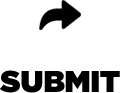
7. Place Your Order
8. Receive Order Confirmation
- Find a product that you like and select your size by clicking on the number or letter.
- Make sure that the size you need is highlighted in green
- Click the green button ‘Add to basket’
- Your product will be added to your basket in the top right corner
- To edit or remove a product from your basket, click the basket in the top right corner (Check out) Then click the minus sign (-) to remove a product or the plus sign (+) to buy another of the same product
- Select your product, choose size and click ‘Add to basket’
- At the top right corner of the homepage, click on the green button ‘Check out’
- Review your details and click ‘Check out securely’
- On the next page, you can choose if you want to check out as a guest without a JD account, or you can use your JD account to log in. If you do not have a JD account, simply enter your email address in the left box and click ‘Continue securely as guest’.
- On the delivery page, you can select which delivery method you want. Please read it closely as different prices and delivery times will be available. Once you have decided on a delivery option, it will ask you to enter your delivery address. Please note that you can choose to have a different billing address on the next page. If you want to use the same delivery address and billing address, please tick the box ‘Use as billing address’ at the bottom of the page. Click ‘Continue securely’ once you’ve filled in and checked all your details.
- On the payment screen, you get the chance to review your details again. Make sure that they are correct and then choose your payment method. Enter your payment details and click ‘Place order and pay’ to finish your order.
- You will after a couple of minutes receive a confirmation email with your order details. Another email will be sent to you once your order has been dispatched from our warehouse. If you cannot find your confirmation email, please check your junk mail as it might have ended up in there.
Do you not have a JD account? Don’t worry! You can still place an order with us without registering, by entering your email address on the check-out page. By entering your email address, we will be able to send you updates of your orders progress, this will not create an account.
If you want to create an account with us, you can instead click on the ‘My account’ link at the top of the homepage. Here you will get the option to create a new JD account with your email address.
To find a product that you are looking for, you can enter the name of the product in the search box at the top of the page. You are also able to search by PLU code if you have this at hand, in the same search box. If you do not get any results, please ensure that you have spelt the name correctly.
If you still can’t find it, the product will most likely be out of stock.
You can use different billing and delivery address for your order. Don’t tick the box ‘Use as billing address’ and it will allow you to enter a different billing address when you click ‘Continue Securely’.
You will only pay the price that you see when checking out in the basket. No additional charges will be made.
No, you will not pay custom charges when shopping at JD.
Be the first to know




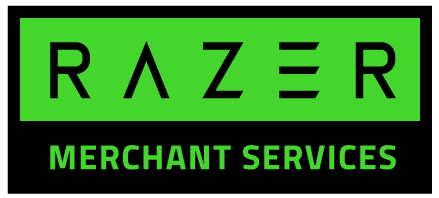

 Visit our corporate website at
www.jdplc.com
Copyright © 2024 JD Sports All rights reserved.
Visit our corporate website at
www.jdplc.com
Copyright © 2024 JD Sports All rights reserved.



 Malaysia
Malaysia
 United Kingdom
United Kingdom
 Australia
Australia
 Deutschland
Deutschland
 Sverige
Sverige
 España
España
 Danmark
Danmark
 Ireland
Ireland
 France
France
 Nederland
Nederland
 Italia
Italia
 België
België
 Suomi
Suomi
 Singapore
Singapore
 대한민국
대한민국
 Portugal
Portugal